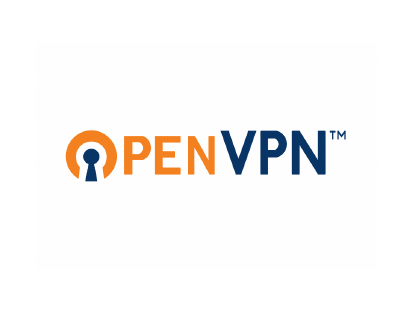OpenVPN is a robust open-source VPN solution that allows you to create secure connections over untrusted networks. In this tutorial, we’ll walk through the steps to install and configure OpenVPN on Ubuntu 22.04.
in this blog we will see How to Install and Configure OpenVPN on Ubuntu 22.04
Table of Contents
Prerequisites
Before we begin, ensure that you have:
- A fresh Ubuntu 22.04 server with root or sudo access.
- Basic knowledge of the command line.
Step 1: Update Your System
First, let’s update the system packages:
sudo apt update
sudo apt upgrade
Step 2: Install OpenVPN
Install OpenVPN and the Easy-RSA package:
sudo apt install openvpn easy-rsa
Step 3: Set Up the Public Key Infrastructure (PKI)
Initialize the PKI directory structure:
make-cadir ~/openvpn-ca
cd ~/openvpn-ca
Create the CA certificate and key:
./easyrsa init-pki
./easyrsa build-ca
Generate the server certificate and key:
./easyrsa gen-req server nopass
./easyrsa sign-req server server
Generate Diffie-Hellman parameters:
./easyrsa gen-dh
Create a static key for additional security (optional):
openvpn --genkey --secret ta.key
Step 4: Configure OpenVPN Server
Edit the server configuration file:
sudo nano /etc/openvpn/server.conf
Add the following lines to the file:
port 1194
proto udp
dev tun
ca /etc/openvpn/ca.crt
cert /etc/openvpn/server.crt
key /etc/openvpn/server.key
dh /etc/openvpn/dh.pem
server 10.8.0.0 255.255.255.0
push "redirect-gateway def1 bypass-dhcp"
push "dhcp-option DNS 8.8.8.8"
tls-auth /etc/openvpn/ta.key 0
cipher AES-256-CBC
Step 5: Enable IP Forwarding
Uncomment the following line in /etc/sysctl.conf:
net.ipv4.ip_forward=1
Apply the changes:
sudo sysctl -p
Step 6: Configure Firewall Rules
Allow OpenVPN traffic:
sudo ufw allow 1194/udp
Step 7: Start and Enable OpenVPN Service
sudo systemctl start openvpn@server
sudo systemctl enable openvpn@server
Step 8: Generate Client Certificates
Repeat steps 3 and 4 for each client.
Step 9: Download Client Configuration
Copy the client configuration file (client.ovpn) from the server to your local machine.
Step 10: Connect to OpenVPN
Use OpenVPN client software to connect to your server using the client configuration file.
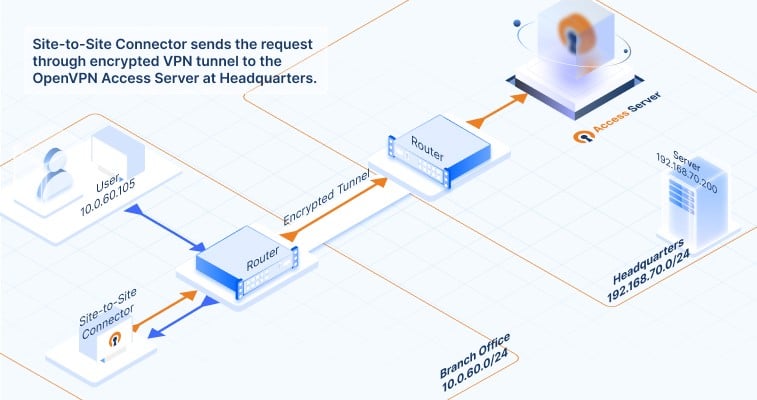
Conclusion
In this tutorial, we explored the step-by-step process of setting up an OpenVPN server on Ubuntu 22.04. By following these instructions, you’ve created a secure and private connection that allows you to browse the internet safely, even on untrusted networks.
Remember to adjust firewall rules, network settings, and client configurations as needed for your specific environment. Additionally, keep your certificates and keys secure to maintain the integrity of your VPN setup.
OpenVPN is a powerful tool that provides flexibility and robust security. Whether you’re using it for personal privacy or within an organization, understanding how to install and configure OpenVPN is a valuable skill.
In conclusion, the installation of OpenVPN on Ubuntu opens up a world of possibilities for secure and private networking. Whether you’re a small business looking to safeguard your communications or an individual seeking to protect your online activities, OpenVPN offers robust solutions. However, navigating the installation process can sometimes be challenging. If you find yourself in need of guidance, configuration, or intervention to set up OpenVPN in your infrastructure, don’t hesitate to reach out. I’m here to provide expert assistance and ensure that your OpenVPN implementation runs smoothly, safeguarding your digital world with ease. Your security and privacy are paramount, and I’m dedicated to helping you achieve peace of mind in today’s ever-connected landscape.
you can use this scripte below